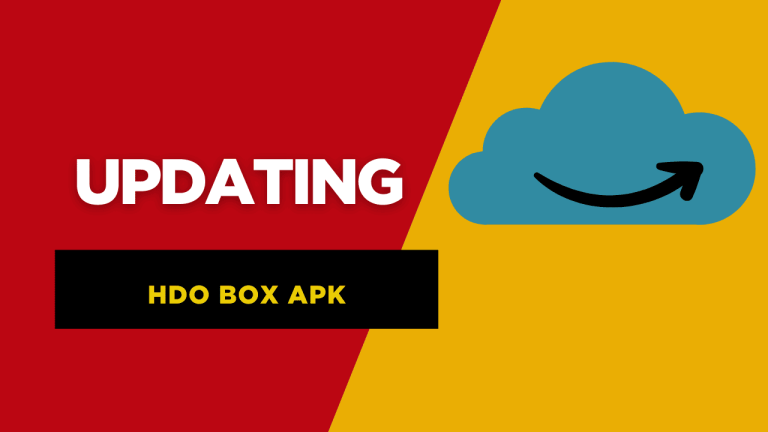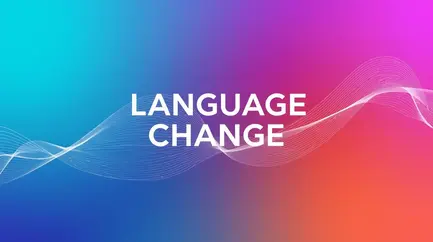Fire Stick TV – Guide to Install
Fire Stick TV is one of the best streaming devices, allowing users to access a wide variety of entertainment apps. If you’re looking to install HDO Box on your Fire Stick TV, this guide will walk you through the process step by step.
What is HDO Box?
HDO BOX fire stick tv gives safe and secured links to watch all Bollywood and Hollywood movies depending on preference. HDO BOX fire tv gives latest and trendy movies , tv shows , latest web series for all is active users to watch and also download the movies to watch offline without internet. HDO BOX fire tv gives updates so users cannot facing any difficulty to watch movies. HDO BOX fire tv gives customized option to change in multiple language and control speed and mush more. Only you have to follows our steps to download the app on fire tv.
HDO Box is a popular streaming application that offers access to a wide range of movies and TV shows. It provides high-quality content with minimal buffering, making it a favorite among cord-cutters.
Prerequisites
Before installing HDO Box, ensure the following:
- You have an active internet connection.
- Your Fire Stick TV is properly set up and connected.
- You enable the option to install apps from unknown sources.
Step-by-Step Installation Guide
Step 1: Enable Apps from Unknown Sources
- Turn on your Fire Stick and navigate to Settings.
- Select My Fire TV.
- Click on Developer Options.
- Turn on Apps from Unknown Sources.
- If prompted, confirm the action.
Step 2: Install Downloader App
- Go to the Fire Stick home screen and select Find.
- Click on Search and type “Downloader”.
- Select the Downloader app and click Download or Get.
- Once installed, open the Downloader app.
Step 3: Download and Install HDO Box
- Open the Downloader app.
- In the URL field, enter the official HDO Box APK link (you may need to search online for the latest link).
- Click Go and wait for the APK file to download.
- Once the download is complete, select Install.
- After installation, click Done.
Step 4: Delete the APK File (Optional)
- After installation, a prompt will appear. Click Delete to remove the APK file and free up space.
- Confirm by selecting Delete again.
Step 5: Open and Use HDO Box
- Return to the Fire Stick home screen.
- Navigate to Your Apps & Channels.
- Locate and open HDO Box.
- Start streaming your favorite movies and TV shows.
Troubleshooting Tips
- If HDO Box doesn’t install, ensure that you have enabled Apps from Unknown Sources.
- If buffering occurs, check your internet connection or try clearing the app cache.
- Use a VPN to protect your privacy while streaming.
Conclusion
Installing HDO Box on Fire Stick TV is a simple process that allows you to access a vast library of entertainment. By following these steps, you can enjoy seamless streaming with minimal effort. Happy streaming!
NOTE: HDO BOX is third-party application so you have to all unknown source application to allows the app downloading. And you have to open the developer option.
HDO BOX fire tv has wide collection of movies and all platforms like OTT, HBO, Netflix , and much more. You need to connect HDO BOX fire tv with your smart tv or andriod tv to enjoy movies on the bigger screen and watch the cinematic crystal views on your smart tv at home. HDO BOX fire tv have collection of movies so users can watch any types of movies like comedy , horror , thriller etc.